Rover -- simple file browser for the terminal
Last updated on 2016-05-10 19:43:19 -0300
Rover is a small file browser that aims to be simple, fast and portable.
Feature overview:
- multi-tab single panel directory listing
- navigation with vi-like key bindings
- file opening with $PAGER or $EDITOR
- open $SHELL in the current directory
- create/rename/delete single files and directories
- copy/move/delete multiple files/directories
Rover has a Terminal User Interface (TUI) designed to fit in a small terminal window. There are ten tabs, but only one is visible at each time, selected by keys 0-9. The number of the current active/visible tab is shown at the top-right corner. The starting path for each tab can be given as command-line arguments; unassigned tabs will start at the current working directory. The current directory of the active tab is shown at the top of the screen.
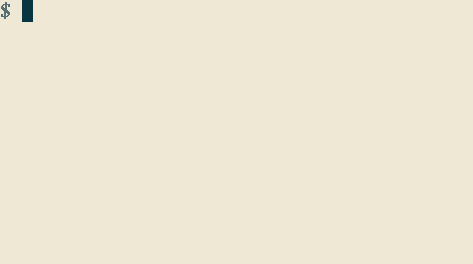
The keys h, j, k & l are used to navigate in the file system. j/k moves the cursor down/up, h goes to the parent directory and l enters the selected directory. Additionally, g/G goes to the first/last entry in the list.
To navigate faster whithin a directory, the keys J, K & / can be used. J/K moves 10 entries down/up. / starts an incremental search: entries are selected as you type the desired filename prefix.
At the bottom-right corner, the number of entries in the current directory is shown preceded by the number of the selected entry. This information is also shown graphically as a vertical scroll bar on the right side of the panel.
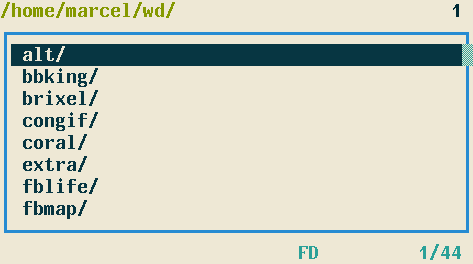
File browsers usually allow the user to open a file with an appropriate program. Rover is still very limited on this area. There are only two ways of opening a file: the key SPACE will invoke $PAGER and the key e will invoke $EDITOR. In both cases, Rover waits in the background until you exit the invoked program.
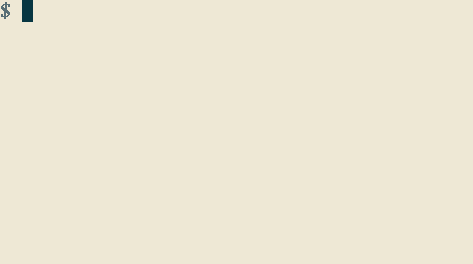
Another handy feature is opening a shell in the current directory. This can be done with the key ENTER. Rover sets the environmental variable $RVSEL to the filename of the selected entry.
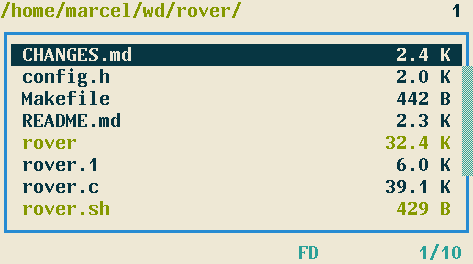
Rover has some basic filesystem management commands. You can create a file with n or a directory with N. The key R lets you rename an entry. The key D lets you delete an entry after confirmation.
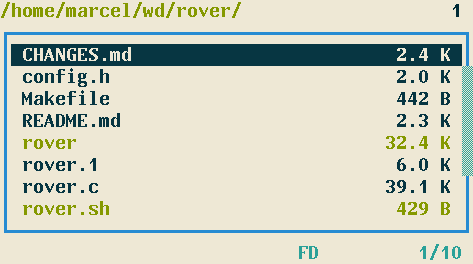
In order to move a bunch of files/directories around, we first need to mark all of them with the key m and navigate to the destination directory. Then we can press C/V to copy/move the marked entries or X to delete them. Rover will show the operation progress at the bottom.
When moving files between different locations, it's often convenient to use a different tab for each location, so that we don't need to navigate back and forth multiple times.
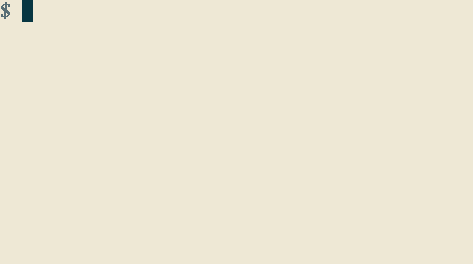
For more information on Rover usage, see rover(1).
All GIF animations on this page were generated by congif.